: 파일들을 합치거나 표준출력(모니터)에 표시 할 경우에 사용하는 명령어
Manual page

목차
0> 도표
|
옵션
|
뜻
|
기타
|
|
-b,
--number-nonblank
|
비어있지 않은 라인에 넘버 표시
|
1-2번 항목 참조
|
|
-n,--number
|
모든 라인에 넘버 표시
|
1-3번 항목 참조
|
|
-E,--show-ends
|
각 라인의 끝에 $ 표시
|
1-4번 항목 참조
|
|
-s,--squeeze-blank
|
여러행의 개행을 한줄로 표시
|
1-6번 항목 참조
|
|
-v,
--show-nonprinting
|
LFD && TAB 제외 특수 문자 표시 ( ^ , M-)
|
1-7번항목 참조
|
|
-T,--show-tabs
|
TAB 문자를 '^I' 로 표시
|
1-8번 항목 참조
|
|
-
|
standard input 에서 입력 받기
|
1-11번항목 참조
|
1> 옵션
1-1> 2개의 텍스트 합치기 (d.txt + e.txt)
d.txt
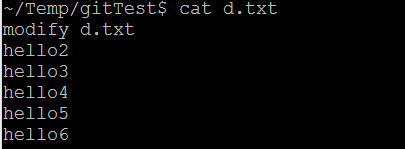
e.txt
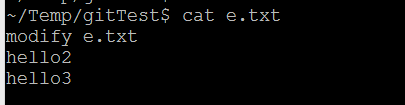
$ cat d.txt e.txt > d_e.txt
>> redirect 연산자 ('>')를 사용하면 2개의 파일을 결합해 새로운 파일을 만들수 있습니다.
cat 다음에 연속적으로 파일이름을 적으면 (d.txt e.txt) 연속적으로 파일내용을 출력 합니다.
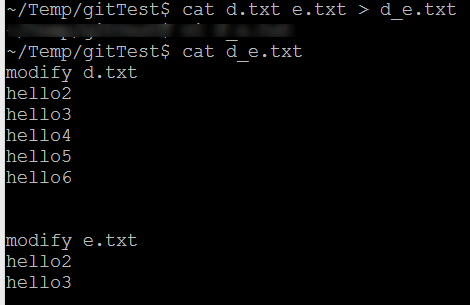
1-2> -b option
: 텅빈 라인을 제외하고 라인넘버 표시

d.txt 에 -b option 넣으면 다음과 같습니다.
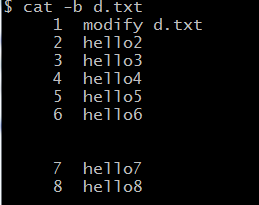
>> nonempty (문자가 없는라인은 포함이 되지 않습니다.)
1-3> -n option
: 모든 출력라인에 라인넘버 표시

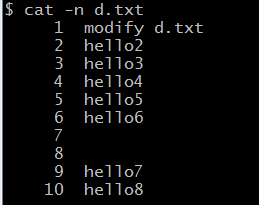
>> -n option은 개행을 모두 표시해줍니다.
1-4> -E option

각라인의 끝에 $ 를 출력
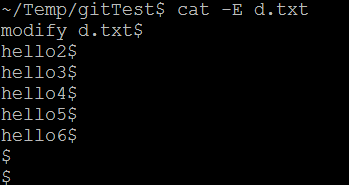
1-5> a.txt 파일을 만들고 직접 입력하기
$ cat > a.txt or cat >> a.txt
> : 기존파일과 상관없이 무조건 파일을 새로 생성해 줍니다.
>> : 기존 a.txt 파일이 없으면 생성하고 파일이 존재하면 마지막에 데이타를 추가해 줍니다.
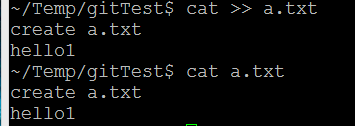
"> or >> "을 사용해 입력후 종료시에는 Ctrl + d , Ctrl +c 를 눌러 줍니다.
1-6> -s option (--squeeze-blank )
: suppress repeated empty output lines

>> 여러행의 개행을 한줄로 표시 (suppress repeated empty output lines)
1-7> -v option ( --show-nonprinting)
: use ^ and M- notation, except for LFD and TAB
1-8> -T option (--show-tabs)
: display TAB 문자를 ^I 로 표시합니다.
$ cat a.txt
hello in a.txt
1
12
123
1234
12345
123456
1 >> use tab
12 >> use tab
123
1234
12345
end
>> tab 사용시 ^I 를 표시해 줍니다.
$ cat -T a.txt
hello in a.txt
1
12
123
1234
12345
123456
^I1 >> use tab
^I12 >> use tab
123
1234
12345
end
1-9> --help
$ cat --help
Usage: cat [OPTION]... [FILE]...
Concatenate FILE(s), or standard input, to standard output.
-A, --show-all equivalent to -vET
-b, --number-nonblank number nonempty output lines, overrides -n
-e equivalent to -vE
-E, --show-ends display $ at end of each line
-n, --number number all output lines
-s, --squeeze-blank suppress repeated empty output lines
-t equivalent to -vT
-T, --show-tabs display TAB characters as ^I
-u (ignored)
-v, --show-nonprinting use ^ and M- notation, except for LFD and TAB
--help display this help and exit
--version output version information and exit
With no FILE, or when FILE is -, read standard input.
Examples:
cat f - g Output f's contents, then standard input, then g's contents.
cat Copy standard input to standard output.
1-10> --version
$ cat --version
cat (GNU coreutils) 8.21
Copyright (C) 2013 Free Software Foundation, Inc.
License GPLv3+: GNU GPL version 3 or later <http://gnu.org/licenses/gpl.html>.
This is free software: you are free to change and redistribute it.
There is NO WARRANTY, to the extent permitted by law.
Written by Torbjörn Granlund and Richard M. Stallman.
1-11> - 옵션 (f - g)
: Standard input 에서 읽기
>> a.txt 와 b.txt 파일 출력하기
$ head -v a.txt b.txt
==> a.txt <==
1
2
3
4
5
6
7
8
==> b.txt <==
4
5
6
7
>> a.txt 와 출력후 stand input 에서 값을 받고 b.txt 출력 하기
$ cat a.txt - b.txt > o.txt
hello
$ cat o.txt
1
2
3
4
5
6
7
8
hello
4
5
6
7
>> echo 에서 입력된 데이타를 a.txt 와 b.txt 사이에 넣고 p.txt 에 저장하기
$ echo "hi" | cat a.txt - b.txt > p.txt
$ cat p.txt
1
2
3
4
5
6
7
8
hi
4
5
6
7
그럼 오늘도 화이팅입니다.

'리눅스 (linux) > 명령어' 카테고리의 다른 글
| 리눅스 tree 명령어 사용법 ( -d, -a, -f, -L, -P,- l, -p, -u, -h, -s,-o) (0) | 2022.02.24 |
|---|---|
| 리눅스 tail 명령어 사용법 (-c, -f, -n, -s, -v) (0) | 2022.02.23 |
| 리눅스 grep 명령어 사용법 ( -r, -v, -E, -i, -s, -n, -h, -w, -f, -x) (0) | 2022.02.21 |
| 리눅스 history 명령어 사용법 (-c,-d,-a,-n,-r,-w,-p,-s) (0) | 2022.02.18 |
| 리눅스 find 명령어 사용법 (-P,-L,-H,-D,-type, -print0,-ls...) (0) | 2022.02.17 |
