: 텍스트 한줄 표시 명령어
Manual page
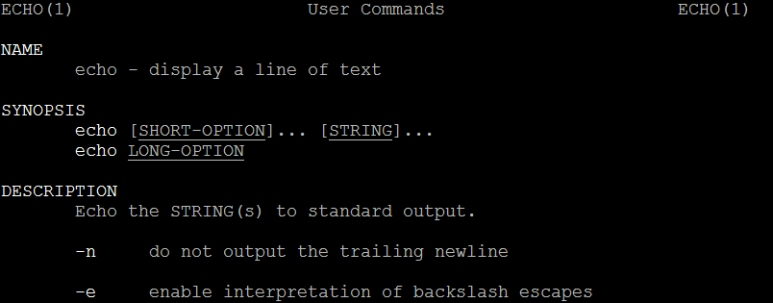
0> 도표
|
옵션
|
의미
|
기타
|
|
-n
|
마지막 개행을 않하는 옵션
|
목차 참조
|
|
-e
|
백슬러시 제어문자 사용옵션
|
목차 참조
|
|
-E
|
백슬러시 제어문자 미사용 옵션
|
목차참조
|
|
--help
|
도움말 (/bin/echo --help)
|
목차 참조
|
목차
< 기본예제>
: echo + 문자열
$ echo "hello" or $ echo hello
hello
>> echo + 문자(열)*
$ echo "hello"
hello
$ echo hello
hello
$ ls
0001-linux-ed-test.patch d.txt ls.txt reset_mixed.txt
0002-b.txt.patch e.txt old reset_soft.txt
a.txt f.txt old2 tee_test.txt
b.txt ls_A1.txt reset_hard.txt wc_test.txt
content ls_b.txt reset_keep.txt
d_e.txt ls_l.txt reset_merge.txt
$ echo ls*
ls_A1.txt ls_b.txt ls_l.txt ls.txt
>> ls 로 시작하는 파일 출력
>> $ 사용한 변수 내용 출력하기
$ export TEST="hello"
>> TEST 변수값 출력
$ echo $TEST
hello
>> TEST 변수 저장 확인은 set && grep 사용
$ set | grep TEST
TEST=hello
옵션
-n 옵션
: 후행 줄바꿈 제거 옵션
/c/Project/gitTest/treeTest$echo "hello 123"
hello 123
/c/Project/gitTest/treeTest$echo -n "hello 123"
hello 123/c/Project/gitTest/treeTest$
-e 옵션
: 백슬래시 이후 제어문자 사용 옵션
$ echo -e "hello \a"
hello
>>> 경고음 출력
$ echo "hello\n 123"
hello\n 123
$ echo -e "hello\n 123"
hello
123
-E 옵션 (default)
: 백슬래시 이후 제어문자 미인식 옵션
>> \n 을 개행이 아닌 문자로 인식
$ echo -E "hello\n"
hello\n
>> 옵션 미사용시 \n 을 개행이 아닌 문자로 인식
$ echo "hello\n"
hello\n
>> \n 을 개행으로 문자로 인식
$ echo -e "hello\n"
--help 옵션
: 도움말 표시 ( echo 명령이 아닌 /bin/echo 명령으로 실행)
>> echo 명령 은 셀빌트인 명령이다.
$ type echo
echo is a shell builtin
>> 다음의 --help 는 우리가 원하는 도움말이 나오지 않는다.
$ echo --help
--help
>> which 를 이용해 echo 명령 위치를 찾기
$ which echo
/bin/echo
$ /bin/echo --help
Usage: /bin/echo [SHORT-OPTION]... [STRING]...
or: /bin/echo LONG-OPTION
Echo the STRING(s) to standard output.
-n do not output the trailing newline
-e enable interpretation of backslash escapes
-E disable interpretation of backslash escapes (default)
--help display this help and exit
--version output version information and exit
If -e is in effect, the following sequences are recognized:
\\ backslash
\a alert (BEL)
\b backspace
\c produce no further output
\e escape
\f form feed
\n new line
\r carriage return
\t horizontal tab
\v vertical tab
\0NNN byte with octal value NNN (1 to 3 digits)
\xHH byte with hexadecimal value HH (1 to 2 digits)
NOTE: your shell may have its own version of echo, which usually supersedes
the version described here. Please refer to your shell's documentation
for details about the options it supports.
Report echo bugs to bug-coreutils@gnu.org
GNU coreutils home page: <http://www.gnu.org/software/coreutils/>
General help using GNU software: <http://www.gnu.org/gethelp/>
For complete documentation, run: info coreutils 'echo invocation'
-e 옵션 제어문자 정리
>> backslash 표시 (-e ,-E 동일한 결과 출력)
$ echo -e hello\\
hello\
>> 경고음 출력
$ echo -e "\a"
or
$ echo -e '\a'
>> 백스페이스 사용 (hello ==> hell)
$ echo -e "hello\b 1234"
hell 1234
>> 더이상 출력이 없게 하는 옵션
$ echo -e "hello \c"
hello $
$ echo -e "hello "
hello
$
>> escape 사용하기
p$ echo -e "hello \e 1234"
hello 234
>> form feed 처리
이건 셀에 따라 다르게 나옵니다.
개행만 되는 경우도 있고,\f 이후 표시 라인이 0,0 으로 이동 하는 경우도 있습니다.
$ echo -e "hello \f 1234"
hello
1234
>> 개행 (\n)
$ echo -e "hello \n 1234"
hello
1234
>> \r (carriage return)
$ echo -e "hello \r 12"
12lo
>> horitontal tab (\t)
$ echo -e "hello \t 12"
hello 12
>> vertical tab (\v)
$ echo -e "hello \v 12"
hello
12
>> 8진수 값 표시 (\0NNN)
A 문자 (10진수 65 ,16진수 0x41 , 8진수 101)
$ echo -e "hello \0101 12"
hello A 12
>> 16진수 값 표시 (\xHH)
$ echo -e "hello \x41 12"
hello A 12
< 기타 >
ls_l.txt 파일을 echo 를 이용해 찾기
$ ls ls*
ls_A1.txt ls_b.txt ls_l.txt ls.txt
$ echo ls????
ls.txt
$ echo ls???
ls???
$ echo ls?????
ls?????>> '?' 는 한개의 아무문자 라는 뜻입니다.
$ echo ls????
>> ls 라는 문자로 시작하고 그뒤에 4글자가 들어가는 파일/디렉토리 를 찾아주네요.
만약 없으면 그냥 "ls????" 출력합니다.
셀스크립트 사용 예
echo on >> 이명령 이후 echo 명령이 화면에 출력됨.
echo off >> 이명령이후 echo 명령이 화면에 출력안됨.
젤앞에 @를 붙여주면, @를 붙여준 명령어는 화면에 표시 되지 않고,
명령어를 통해 실행된 내용만 화면에 보여집니다.
@echo on
@echo off
마지막 명령 exit status 출력하기
$ ls
a.txt du_1.txt du_2.txt du_dir
>> a.txt 파일의 존재 여부 체킹
$ test -e a.txt
$ echo $?
0 >> 파일이 존재함.
>> a123.txt 파일의 존재 여부 체킹
t$ test -e a123.txt
$ echo $?
1 >> 파일이 없음.

감사합니다.
반응형
'리눅스 (linux) > 명령어' 카테고리의 다른 글
| 리눅스 grep 명령어 사용법 ( -r, -v, -E, -i, -s, -n, -h, -w, -f, -x) (0) | 2022.02.21 |
|---|---|
| 리눅스 history 명령어 사용법 (-c,-d,-a,-n,-r,-w,-p,-s) (0) | 2022.02.18 |
| 리눅스 find 명령어 사용법 (-P,-L,-H,-D,-type, -print0,-ls...) (0) | 2022.02.17 |
| 리눅스 mkdir 명령어 사용법 ( -m, -p, -v, -Z) (0) | 2022.02.16 |
| 리눅스 rename 명령어 사용법 ( -v , -n ,-f ) (0) | 2022.02.09 |
